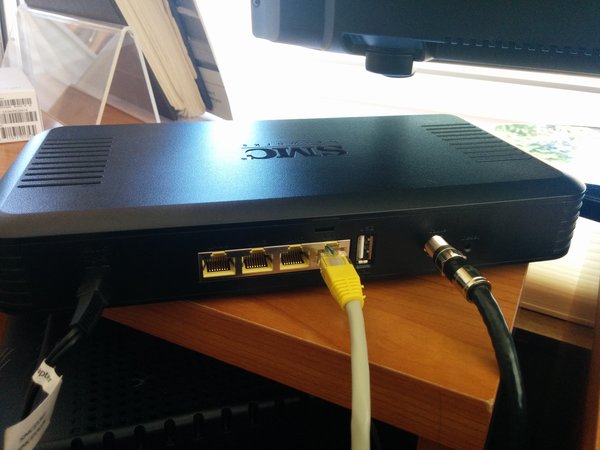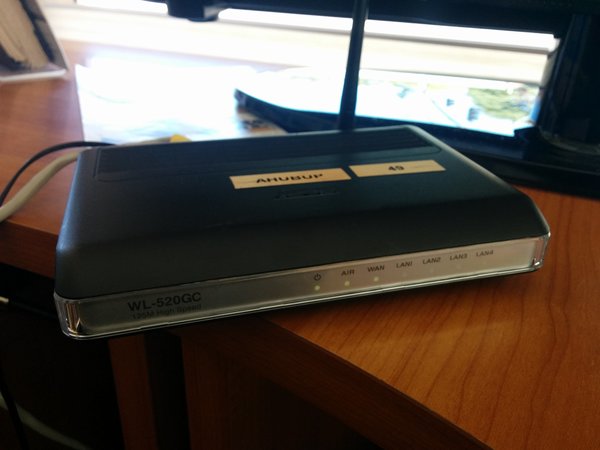Difference between revisions of "Church wifi"
(→Arris Telephony Modem) |
|||
| Line 11: | Line 11: | ||
[[File:modem-back.jpg]] | [[File:modem-back.jpg]] | ||
| − | This is the device | + | This is the device that provides telephone service to our old school [https://en.wikipedia.org/wiki/POTS POTS] cordless phone. |
It is connected by coaxial cable to Comcast. | It is connected by coaxial cable to Comcast. | ||
Revision as of 21:33, 30 July 2015
Here is a place to put documentation and find it the next time I have to troubleshoot the wifi at church.
The symptom was that I was able to use the wifi via my phone, but others were able to get an IP address but no DNS. For some people that would show up as a degraded link and for others it would just fail to work at all.
Here are the devices of interest.
Arris Telephony Modem
This is the device that provides telephone service to our old school POTS cordless phone. It is connected by coaxial cable to Comcast.
SMC Business IP Gateway
This is the device that provides internet connectivity to 4 LAN RJ45 ports. It is also connected by coaxial cable to Comcast.
Wifi router
This is the device that provides DHCP service to wifi devices and connects to the Comcast gateway by RJ45 ethernet cable.
The problem this time was that the ethernet cable was plugged into a LAN port instead of the WAN port on the hotspot. This prevented proper routing for DNS, evidently. Making sure that the ethernet cable was plugged into the WAN port and restarting the devices resolved the problem.
order of restart
A full restart of devices can be done by these steps.
- unplug all three devices (modem, gateway, hotspot) but do not confuse the power cables. Make sure they can go back into the devices that they came from.
- plug in the modem and watch the diagnostic LED lights turn green one at a time.
- plug in the gateway and watch the diagnostic LED lights turn green one at a time.
- plug in the hotspot. It should only take a few seconds to become fully active.
- test with a phone or laptop